The Bear App – a modern app for learning English!
Every student of the Bearton Twins method is given access to our innovative language learning application, The Bear App, which is a key component of the Education Pack. This interactive tool makes learning English and doing homework not only effective, but also engaging and motivating for kids and young teens.
The Bear App offers a modern approach to education that makes learning possible in a way that is suited to the age and needs of the student.
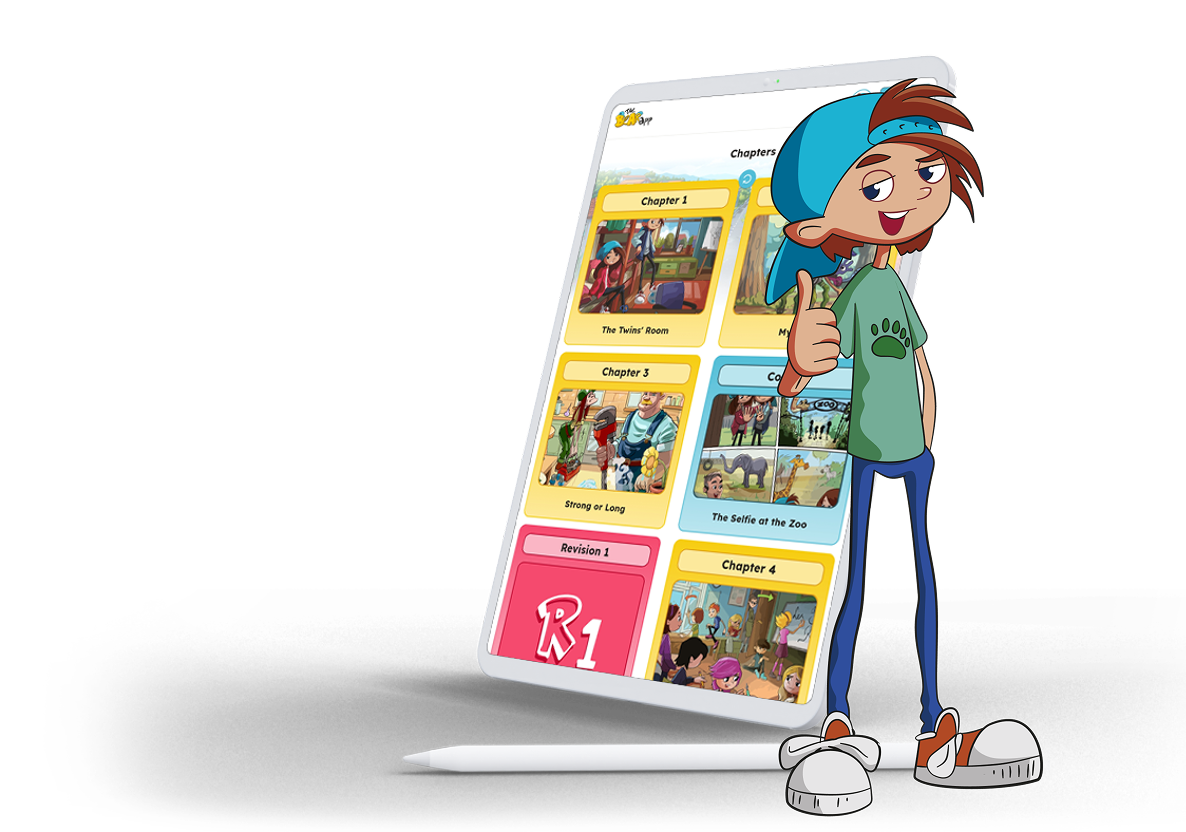
Practise English effectively – wherever you are!
The Bear App contains exercises that correlate with the material covered in class, so students can:
- consolidate new vocabulary
- improve their grammar
- develop their listening skills
- build fluency and confidence in communicating in English
- learn through interactive educational games
With regular use of this learning application, children will acquire new knowledge faster and achieve better results. The Bear App supports the key language skills, enables effective English communication and prepares kids for their ongoing education.

What will you find in The Bear App?
- level-appropriate language activities
- interactive educational games that boost English learning
- audio recordings that allow students to check their own homework
- an e-report module for parents to monitor their child’s progress
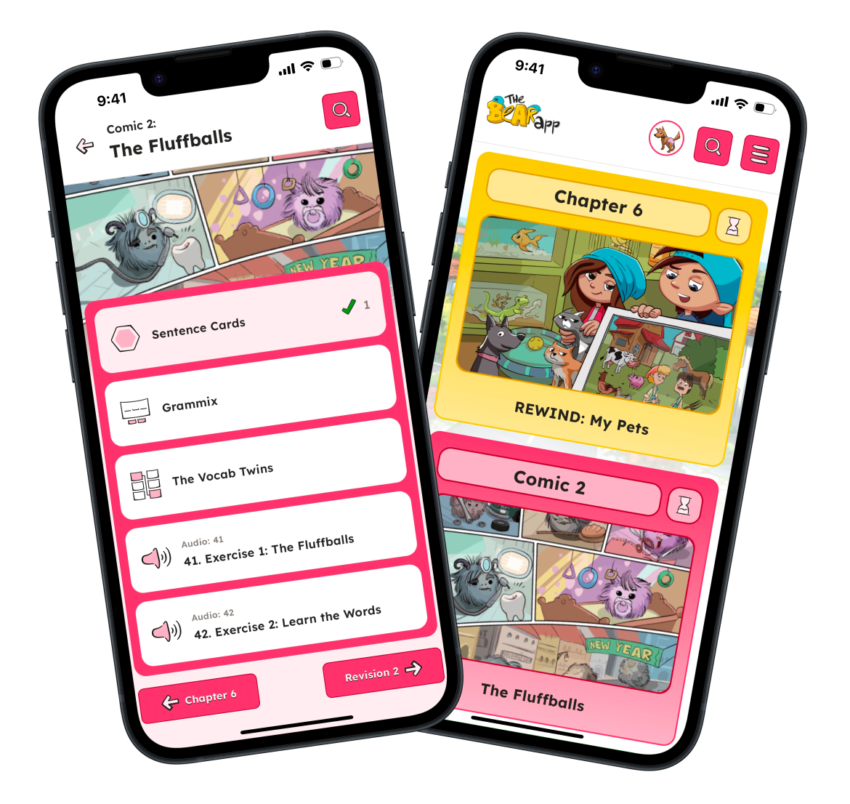
How do I access The Bear App?
- On your computer – preferably using the latest version of Chrome, Opera, Firefox or Safari: Open in browser
- On Android smartphones and tablets: : Get it on Google Play
- On iOS devices: : Download on the App Store
Any questions? Contact us!
For any technical questions about The Bear App, please email us at:
📩 E-mail: ba@beartontwins.pl

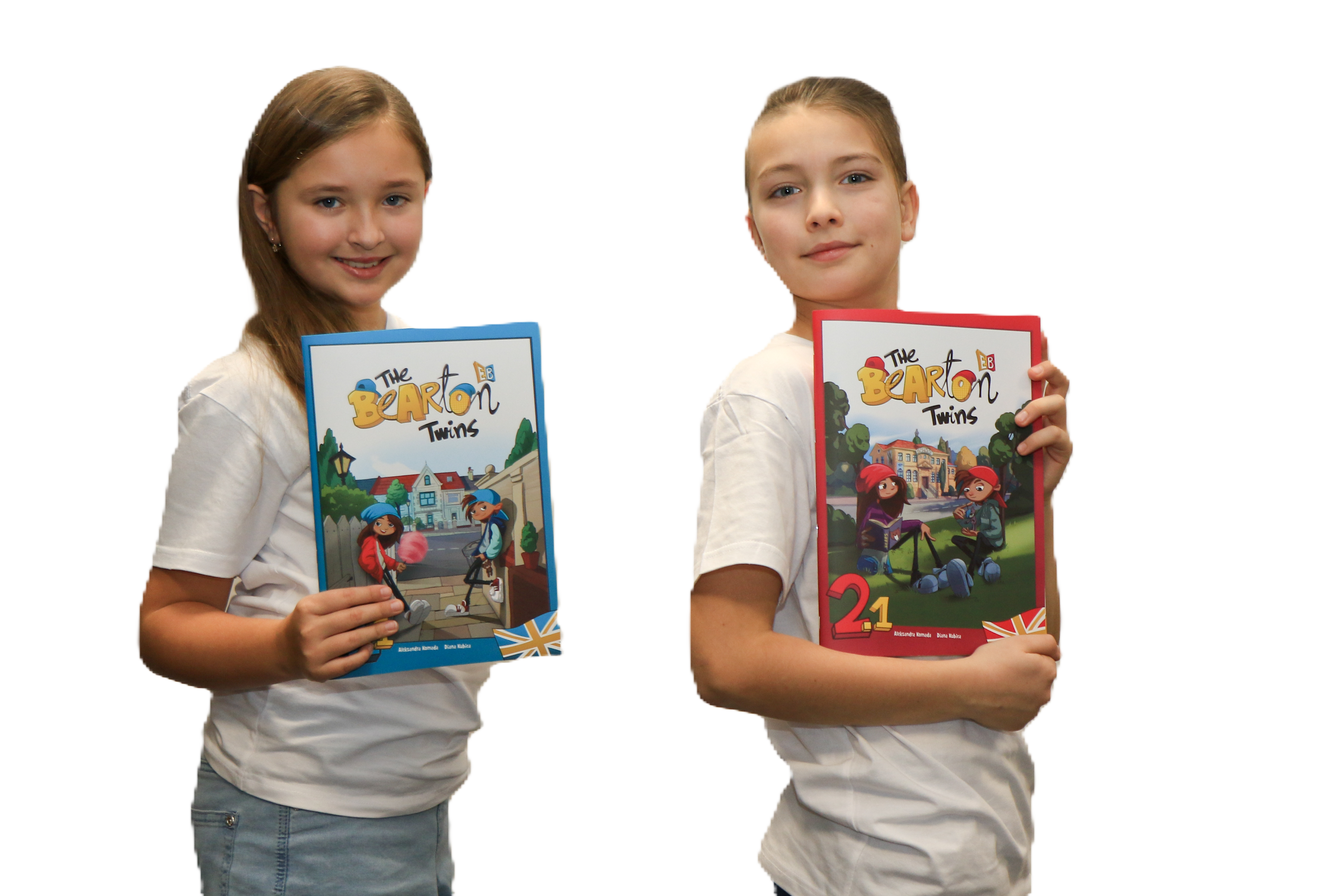
The Bearton Twins near you!
Find your nearest Accredited Bearton Twins Centre and learn more about available courses.

The Bear App – FAQ
Do you have questions about The Bear App? Please check if the answers are in our FAQ section below. If they aren’t, feel free to contact us.
I don’t remember my login password.
If you don’t remember your password, please use the “FORGOT PASSWORD” option (the button is available on the login screen).
Next, check your SPAM folder or other folders in your inbox and follow the instructions provided in the message.
The reset token/link is valid for 24 hours.
If the reset email doesn’t arrive: make sure you are entering the correct email address. It’s possible that a different address was given at school (e.g. the other parent’s or guardian’s email).
Also check other folders such as Spam, Promotions or Notifications.
If the problem persists, please contact technical support: bs@edubears.com
I’m using the email and password from last school year and I can’t log in.
Access to the application is granted for the current school year only, and data from the previous school year is no longer valid. On August 31st, all accounts from the previous year were automatically deactivated.
If your child is enrolled in a course this school year, schools typically enter student data into the system about 1–2 weeks after classes begin.
You will then automatically receive a registration link for the new school year at the email address you provided to the language school.
If the problem persists, please contact technical support: bs@edubears.com
I can’t log in/I’m not receiving the password reset email.
Please make sure you have REGISTERED your account for the current school year.
You must first open the invitation email and click the REGISTER button – this will create your account and password.
If the problem persists, please contact technical support: bs@edubears.com
I don’t know where to pay for the course/what to do if my child misses a class/how to access the digital notebook.
Please contact the school your child attends with these questions.
The school’s contact details can be found:
• In the signed agreement.
• On our website: https://schoolfinder.edubears.com/
As the license provider and app developer, we’re happy to help with technical issues related to the application.
The app crashes while I’m using it.
This type of issue may be caused by:
1. Lack of RAM:
• Remove unnecessary apps.
• Close all background processes.
• Restart your device to clear memory.
2. Device not meeting the technical requirements:
Please ensure your device meets the following minimum requirements:
• RAM: 2 GB
• Operating system:
– Windows 10 or newer
– Android 9.0 or newer
– iOS 13 or newer
– Latest versions of browsers: Chrome, Firefox, Safari
3. Internet connection quality:
Check your internet connection when the issue occurs – the app works online.
• Run a speed test at: https://www.speedtest.pl/
Minimum recommended download speed: 20 Mb/s
If the issue persists, please contact technical support: bs@edubears.com
There’s no sound in the app on Windows 10. What can I do?
To fix the sound issue, please try the following steps:
1. Make sure the app’s sounds are enabled.
2. Right-click the sound icon on the taskbar (bottom right corner).
3. Select “Open volume mixer.”
4. Check if the app’s volume slider is set to an audible level (not muted).
If the issue continues, check other system settings or contact technical support: bs@edubears.com
There’s no sound in the app on iPhone (iOS). What can I do?
To fix the sound issue, please try the following steps:
1. Increase the device volume using the side volume button.
• The on-screen volume bar should appear white and full.
2. Check if the device is in silent mode or “Do Not Disturb” mode.
• The physical switch on the side should be turned on (not muted).
• Open the Control Center and make sure “Do Not Disturb” is turned off.
If the sound still doesn’t work, please contact technical support: bs@edubears.com
There’s no sound in the app on an Android device. What can I do?
To fix the sound issue, please try the following steps:
1. Increase the volume using the upper side volume button.
2. After pressing the button, expand the on-screen sound menu.
3. Make sure the volume is increased in the “Media” section (app sounds), not just ringtone or notifications.
If the issue persists, please contact technical support: bs@edubears.com